DocuSign Integration
You can now use DocuSign with Legito to sign:
- PDF files generated from Legito Documents (documents generated from Legito Automated templates)
- PDF files uploaded to Document Records in Smart Document Management
See here how to sign Legito Documents with DocuSign:
See here how to sign uploaded documents with DocuSign:
Initial integration
Initial integration with DocuSign is easily accomplished in 3 simple clicks. When initiating the signing process with DocuSign for the first time, you will be asked to confirm permission to grant your Legito account access to automatically interact with your DocuSign account. This confirmation is only required once.
Extraction of signatory information from Legito Documents
It is possible to automatically extract names of signatories from Legito Documents using Contact Information Template Tags.
Signature lines are added to a document by inserting the annotation, “LEGITOSIGN” and a number denoting the signatory number, (i.e., “1”, or “2”). For example, if there are 2 signatories, use the following annotations, “LEGITOSIGN1” and “LEGITOSIGN2”. It is recommended to add these annotations in a white font color so they will not be visible in the document. These annotations work both for Legito Documents as well as uploaded documents.
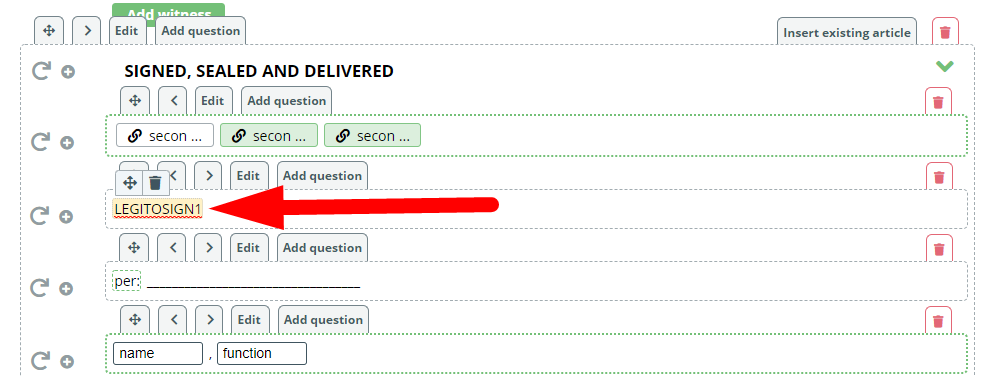
Also, please note that prior to using DocuSign, or any electronic signature, the template settings (in Template Administration), must be set to allow the signing of documents created from that template.
Additionally, only appropriately permissioned users may initiate the DocuSign signing process.
DocuSign License Plans
You can integrate any DocuSign account (plan) with Legito. For example:

If you use a DocuSign Sandbox account for testing purposes, the signed document will not be automatically uploaded back to Legito’s Document Management due to DocuSigns policy.