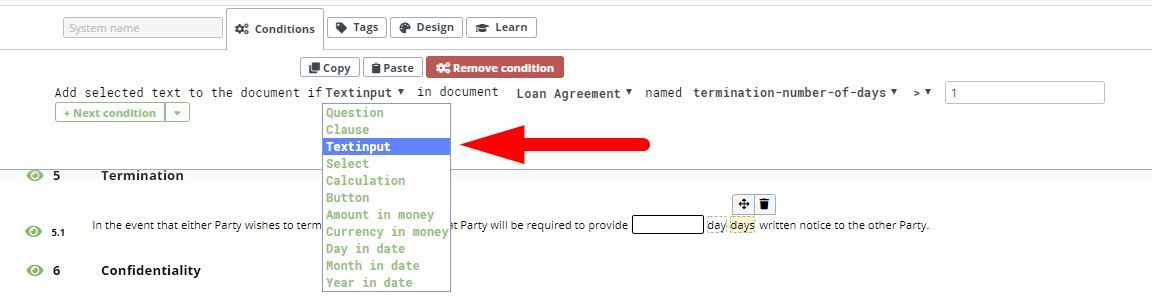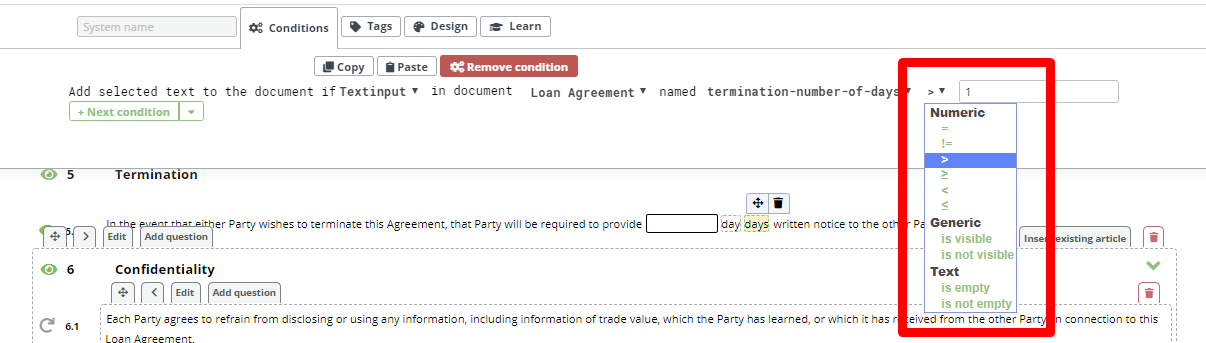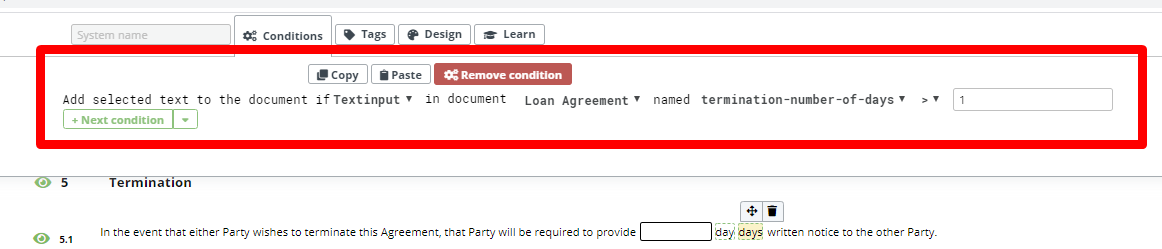Condition To Text Inputs Elements
The Text Input Condition is a complex condition on account that it must anticipate a wide range of possible data entries. Applying multiple conditions can ensure that only the correct type of data is entered by end users in Document Editor.
The Text Input Condition settings are as follows:
Numeric
- “=” – equal to
- “!=” – not equal to
- “>” – greater than
- “≥” – greater than or equal to
- “<” – less than
- “≤” – less than or equal to
Although the category is titled, Numeric, “equal to” and “not equal to” may also be used for text entries.
Text
- “is empty”, meaning that the Text Input field has been left blank.
- “is not empty”, meaning that the Text Input Field has been filled.
Generic (beta version)
- “is visible”, meaning the condition will activate if a certain Text Input is made visible.
- “is not visible”, meaning the condition will activate if a certain Text Input is not made visible.
The above settings are found in the second to last dropdown selection in the Conditions Phrase, and once selected, the template designer will be prompted to choose a Text Input Value.
Below is an example of how to build a Condition for a Text Input Element that will add content:
- Assign a System Name to the to the Text Input Element
- Click on the Element or Clause to be related to the Text Input Element
- Click the Conditions Tab in the top menu
- Click the “Add Conditions” Button
- Choose “Text Input” from the first dropdown (Type)
- Choose the name of the Template from the second dropdown
- Choose the “Text Input” System Name from the third dropdown
- Select an appropriate setting from the fourth dropdown to determine when the selected content will be added (or not added depending on your fourth dropdown selection)
- If a numeric value has been chosen in the previous step, choose the value option that will determine when the selected content will be added (or not added depending on your fourth dropdown selection)