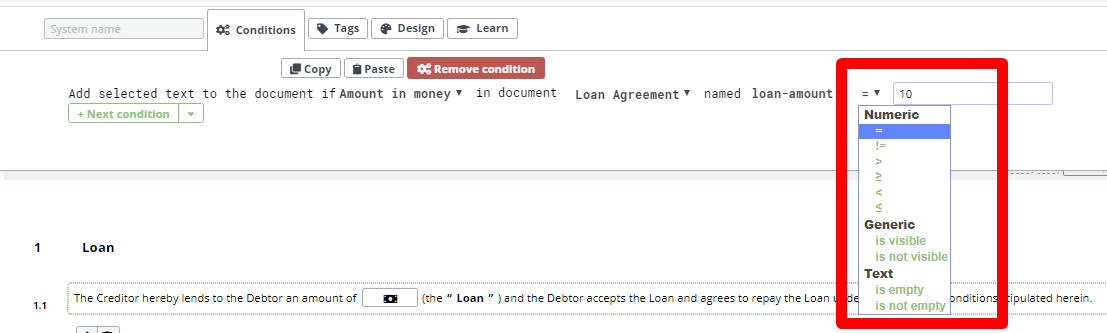Condition To Amount-in-money
The Amount-In-Money Condition, when properly applied, can ensure that only the correct type of data is accurately entered by end users using Document Editor. 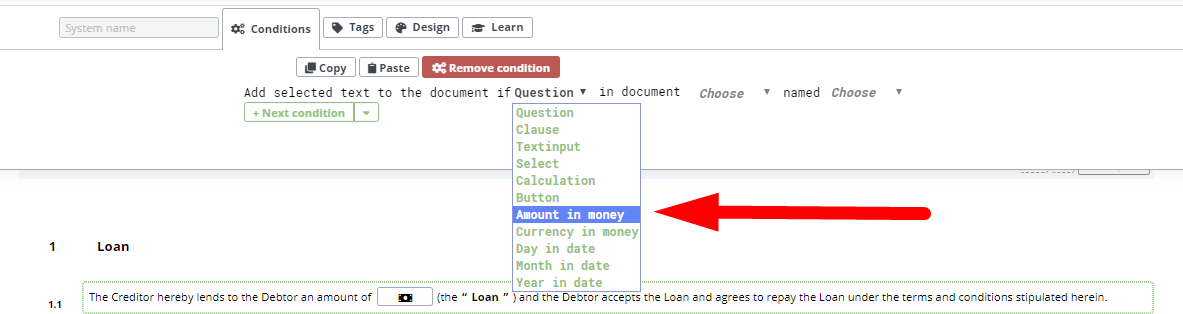 The Amount-In-Money Condition settings are as follows:
The Amount-In-Money Condition settings are as follows:
Numeric
- “=” – equal to
- “!= ” – not equal to
- “>” – greater than
- “≥” – greater than or equal to
- “<” – less than
- “≤” – less than or equal to
Text
- “is empty”, meaning that the Amount-In-Money field has been left blank.
- “is not empty, meaning that the Amount-In-Money Field has been filled.
Generic (beta version)
- “is visible”, meaning the condition will activate if a certain Amount-In-Money Element field is made visible.
- “is not visible”, meaning the condition will activate if a certain Amount-In-Money Element field is not made visible.
The above listed settings are found in the second to last dropdown selection in the Conditions Phrase, and once selected, the template designer will be prompted to choose an Amount-In-Money Value.
Below is an example of how to build a Condition for an Amount-In-Money Element, that will add content:
- Assign a System Name to the to the Money Element
- Click on the Element or Clause to be related to the Amount-In-Money
- Click the Conditions Tab in the top menu
- Click the “Add Conditions” Button
- Choose “Amount-In-Money” from the first dropdown (Type)
- Choose the name of the Template from the second dropdown
- Choose the “Amount-In-Money” System Name from the third dropdown
- Select appropriate setting from the fourth dropdown to determine when the selected content will be added (or not added depending on your fourth dropdown selection)
- If a numeric value has been chosen in the previous step, choose the value option that will determine when the selected content will be added (or not added depending on your fourth dropdown selection)