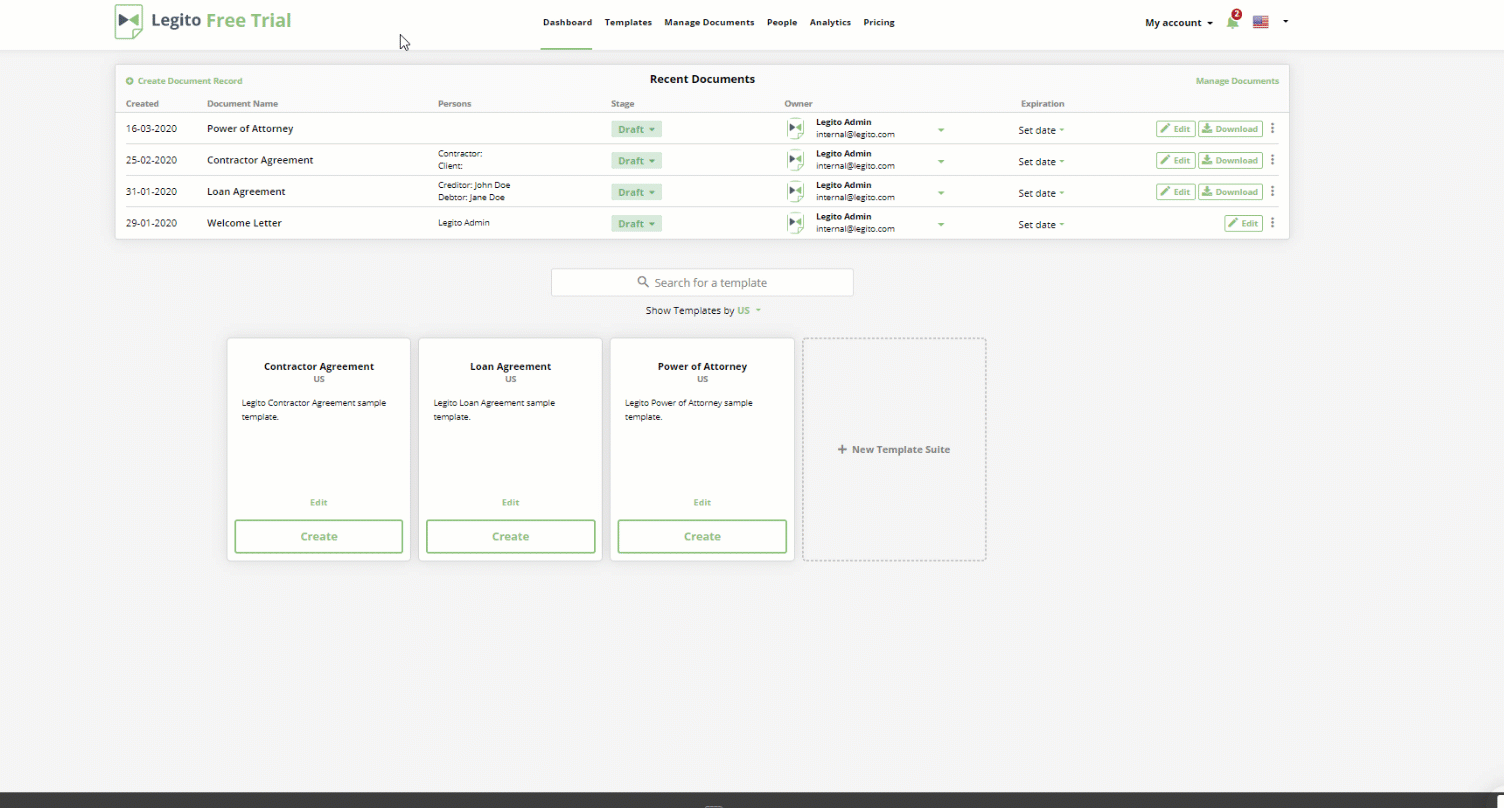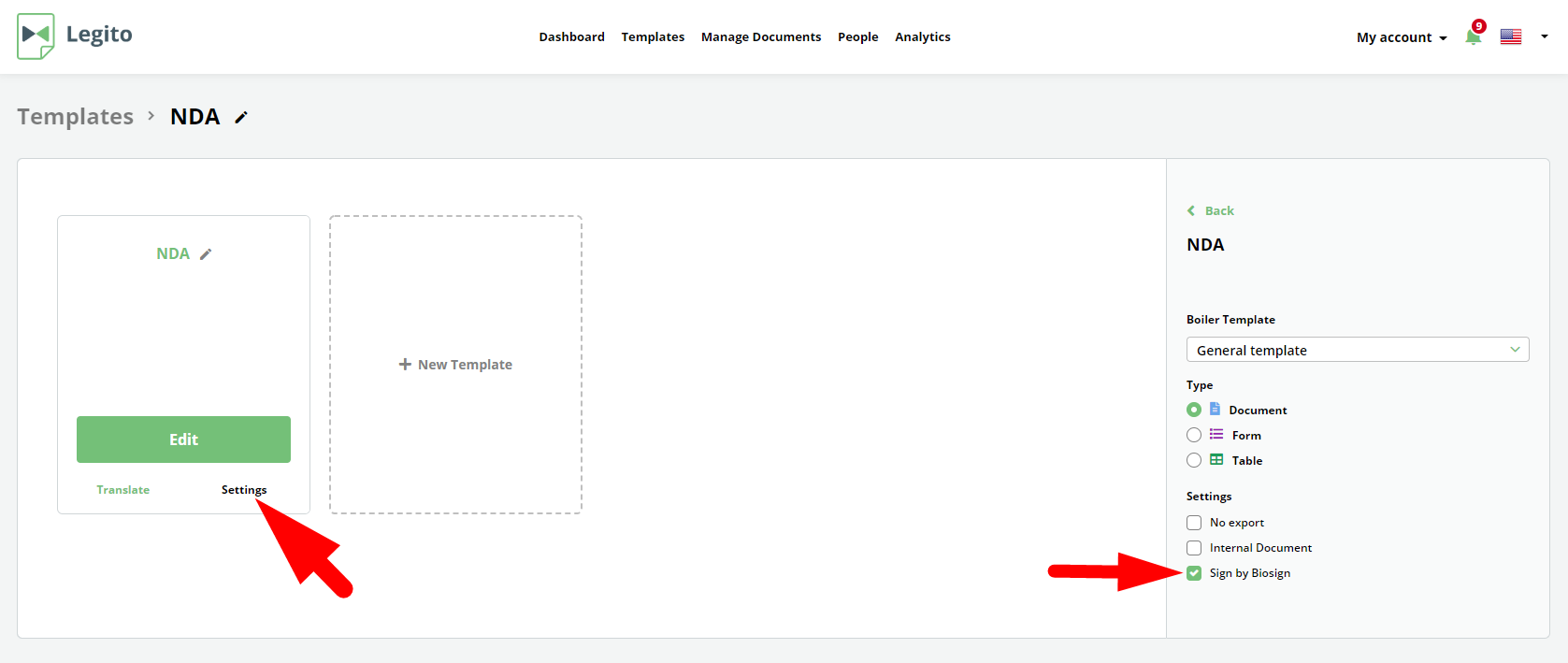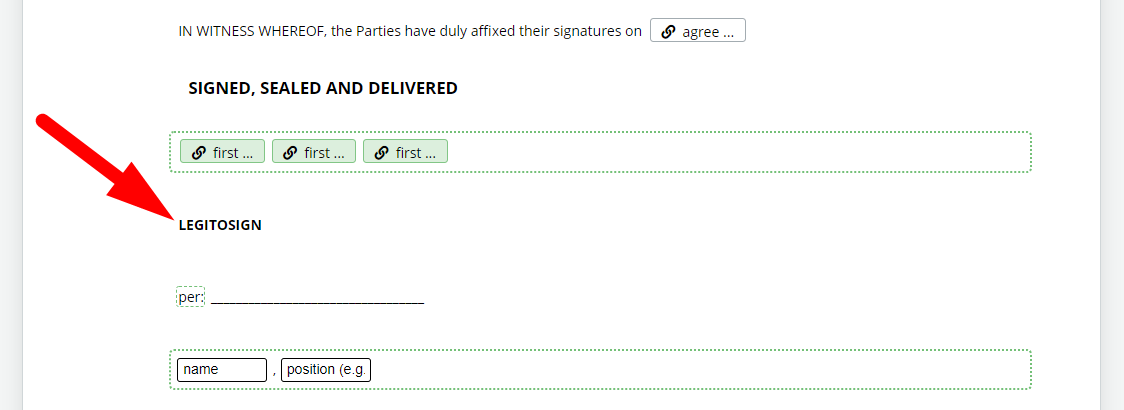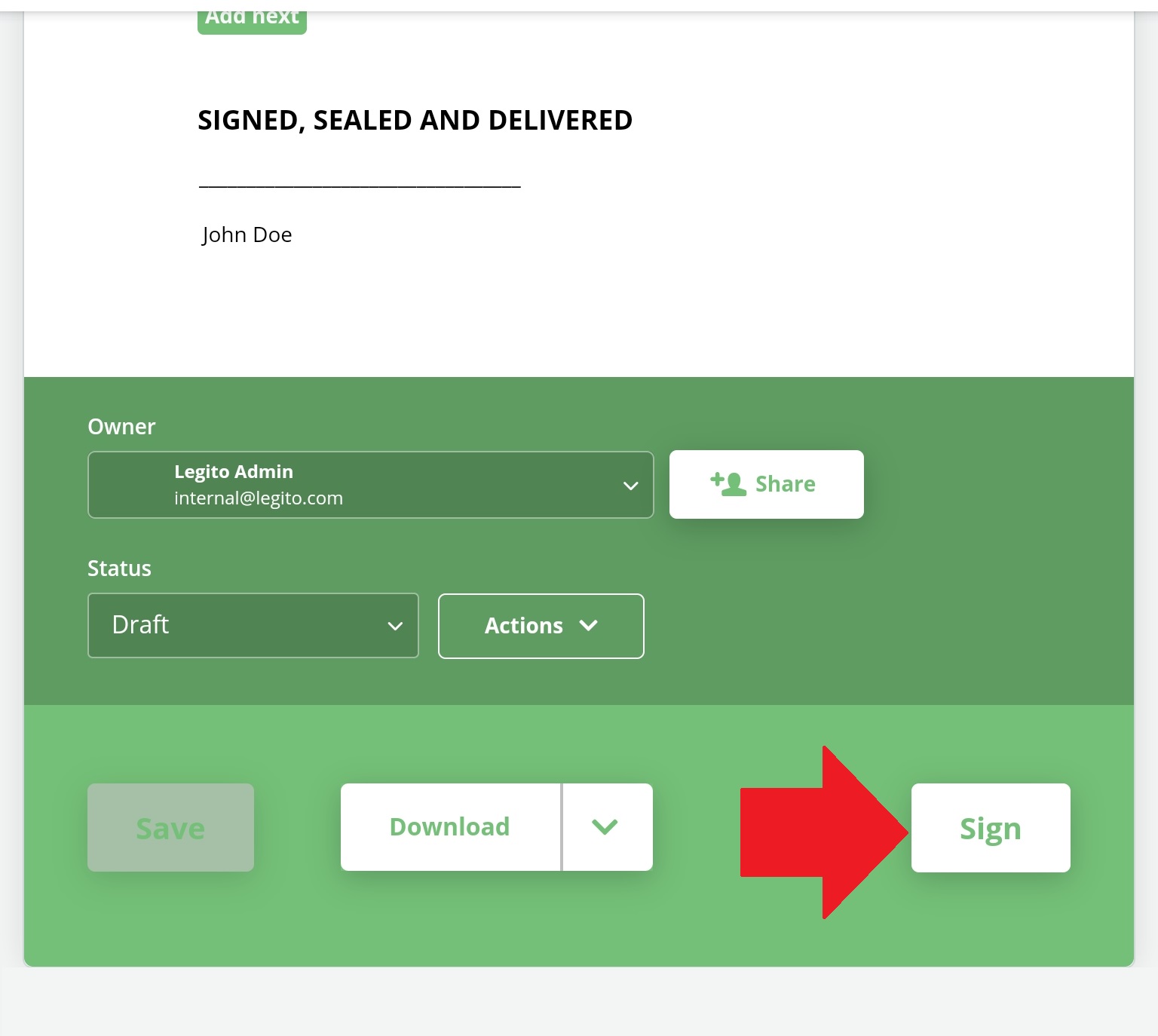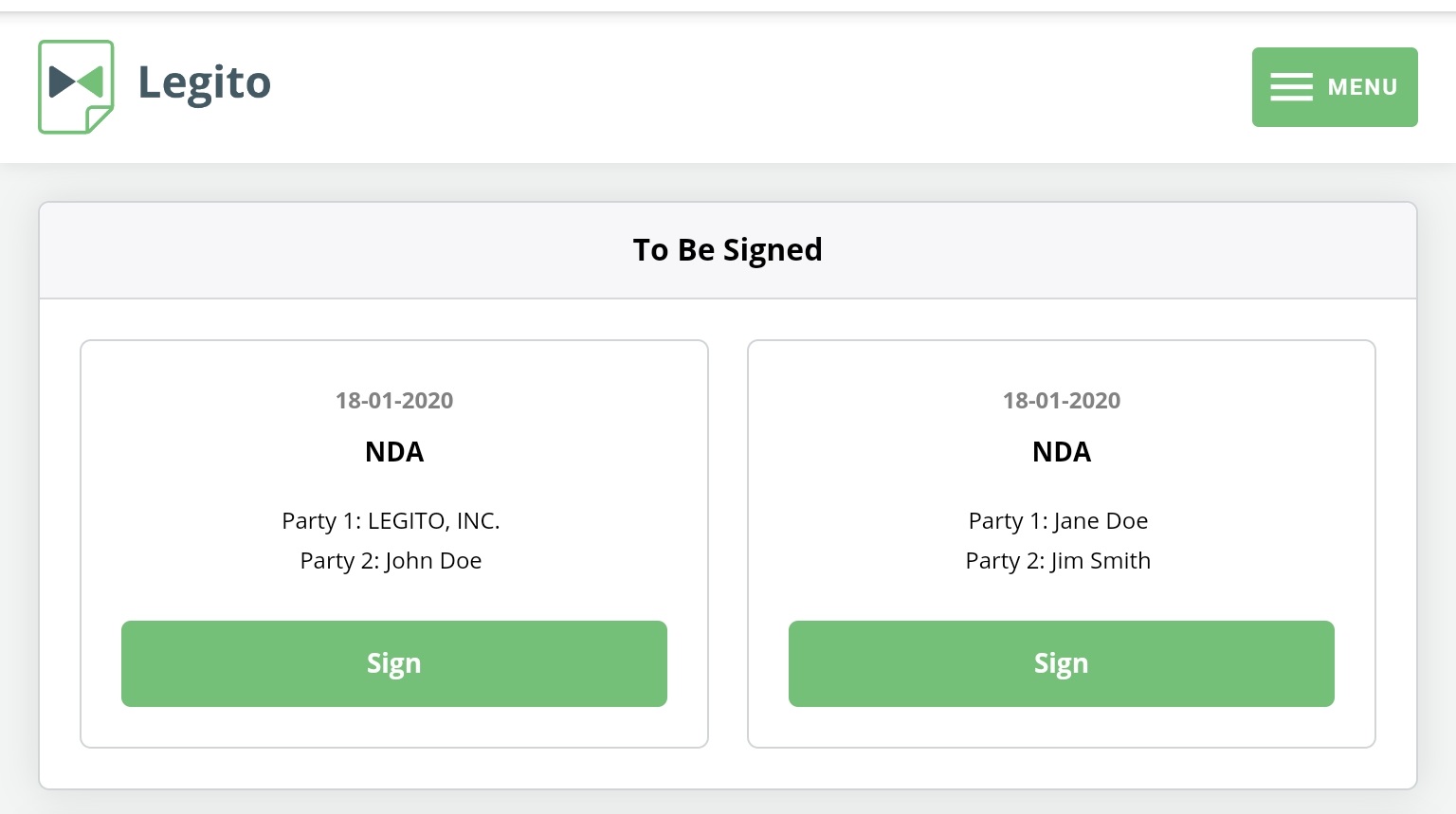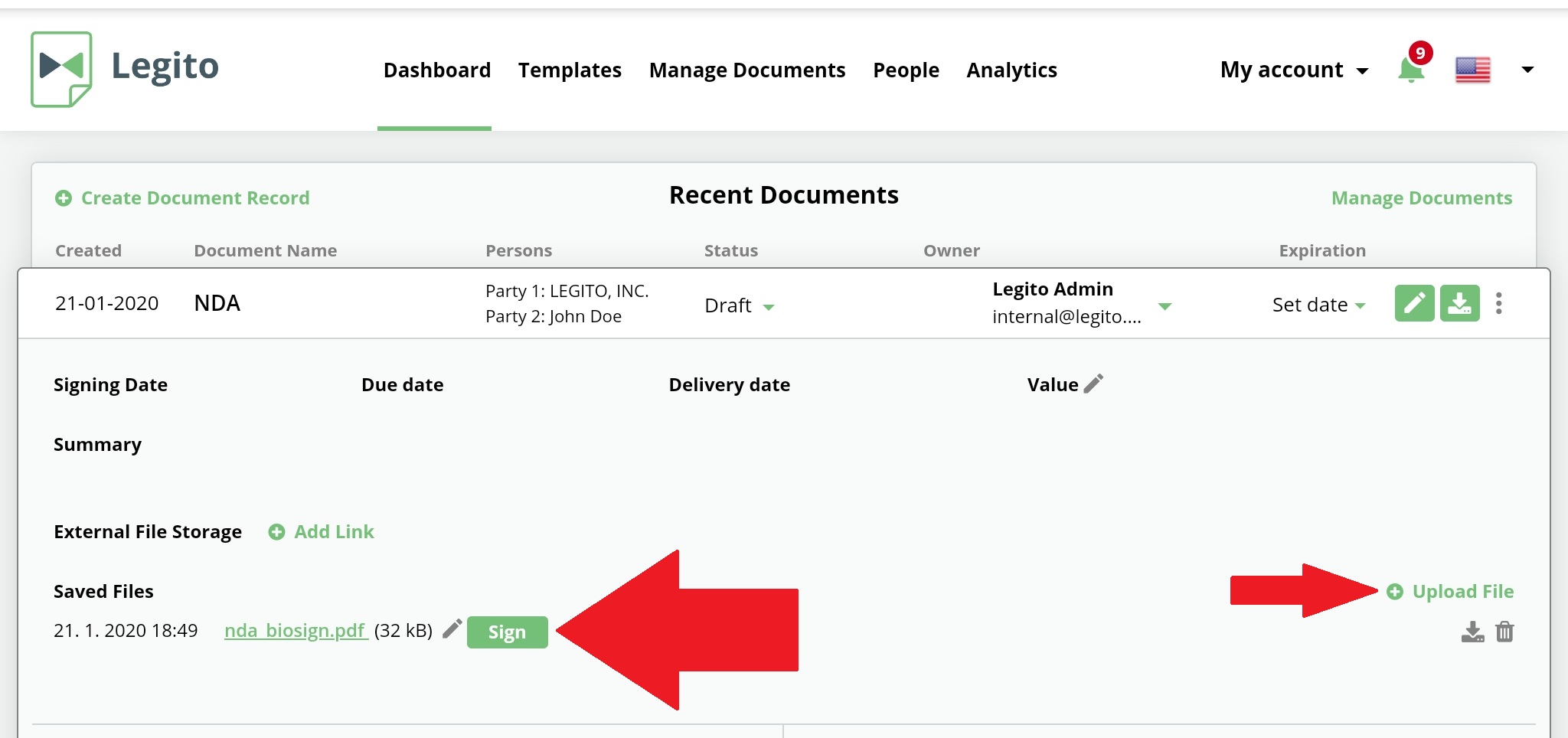Legito BioSign
Legito’s Biometrical Signature solution which, by capturing 5 types of biometric data, is legally considered an original signature.
Legito BioSign is an add-on mobile application which can be downloaded from Google Play (Android) or the Appstore (iOS). Once installed, there is no need to sign-in to the app. After the signature process is initiated from your Smart Document Workspace, the app will open and log you in automatically. Legito BioSign can be used to sign PDF documents that are:
Legito BioSign can be used to sign PDF documents that are:
- exported from Legito’s Document Editor; or
- uploaded to Legito’s Document Management space (Document Records).
There are three main steps that must be taken to before Legito BioSign can be used:
First, users must be granted the appropriate permissions to use Legito BioSign. To do this, go to the People section of your Smart Document Workspace, and:
- click the Edit button next to a user
- check “Sign with Legito BioSign”
- click the Save button in the left lower corner of your screen
Second (not applicable for uploaded PDFs), the template, or templates, must be set up for Legito BioSign. To do this, go to the Dashboard or Templates section of your Smart Document Workspace, and:
- Click Edit on the Template Suite with the template(s) to be signed with BioSign
- Click Settings on each of the Templates for the templates which will be signed with Legito BioSign, and check, “Sign with BioSign” as in the example below:
Third (not applicable for uploaded PDFs), the BioSign signature annotation must be added to the document. To do this, open the template in Template Editor and insert the text LEGITOSIGN wherever the document will be biometrically signed.
Now, you are ready to start biometrically signing documents generated from the template. When a final version of a document is ready in Document Editor, click the “Sign” button under your Legito Smart Document, and confirm which document you would like to sign:
You can make a final draft of your document and start the signing process on your computer. Just open Dashboard in your Smart Document Workspace and you will see documents with an active signing process status:
BioSign PDF documents uploaded to Legito
To execute uploaded PDF documents with Legito BioSign, first upload the PDF document to Legito. This may be done either on the Dashboard, or from the Legito’s Document Management space. Click the Sign button next to the file name:
“LEGITOSIGN” must be added to every spot that will be signed with a biometric signature. Size (height and width) of a signature field will be determined by the size of the text string (LEGITOSIGN) so if you would like to make it bigger (or smaller), adjust the font size and/or type accordingly.
Additional BioSign Information and Tips
- If a Document Bundle has been generated with individual documents requiring separate signatures, each document may be signed separately at different times. Currently, however, to ensure security, all signatures to the same document must be completed within a single process, before the biometrically signed PDF document is encrypted and saved.
- BioSigned documents may be downloaded as PDF files and shared if necessary.
- Only users registered in a Workspace may activate the BioSign signature process, however, the actual signatories do not require Legito accounts.
- Legito BioSign is currently supported on the following devices: Samsung Galaxy Tab S3 (with S Pen) and all successor models Apple Ipad 2018 (with Apple Pencil) and all successor models
- Signatures may not be completed with a finger, but only with a device’s writing instrument.
More information is available on the Legito BioSign page.