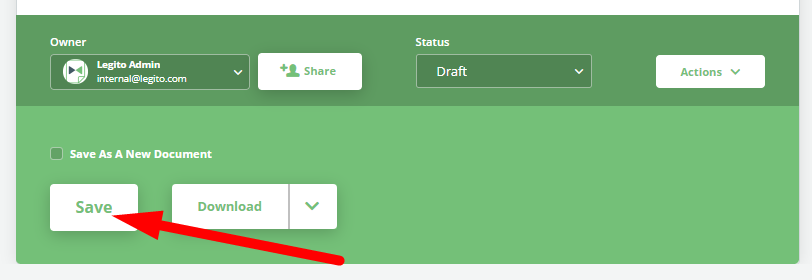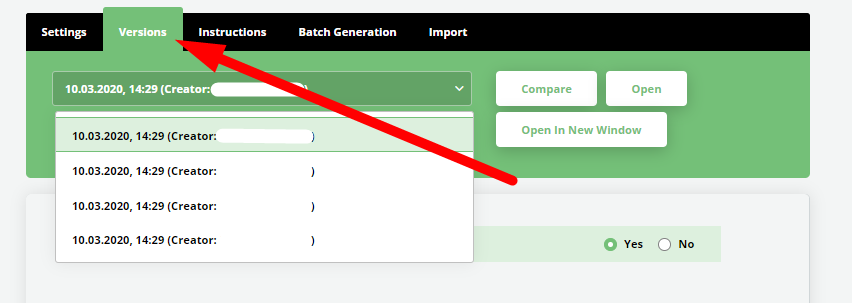Saving
As soon as a user starts drafting a document, there is an option to save the document by clicking the Save button on the bottom of the page.
Best practice, as when working with any electronic file, is to save early and often.
Legito however, regularly automatically saves your work to your browser, so should there be any accidental shutdowns, or closures of your working device, you are protected.
Upon resuming work on a document, a pop-up window will appear prompting you with options to continue working from where you last left off, or to start from the last saved version of your document.
When a document is initially saved in Document Editor, a new Document Record is automatically created in Legito’s Smart Document Management area. Once saved, the first version a document is created. Additionally, a range of Smart Document Management tools become available, including Conversation and Download.
Each saves creates a new document Version, to which a user can always return. And each new Version updates the Document Record in Legito’s Smart Document Management area. More about Version History can be found in the Version area of the KnowledgeBase.
When Saving, users may see the option to “Save as a New Document”. Only occasionally used, this feature allows users to save the current document as an entirely new document (with a new and separate Document Record), rather than saving the current version and continuing work on the new version of the document.
Generally, it is preferable to reduce the number of separate document records where possible, but a potential use case for saving a new document from an existing one may be a situation that calls for drafting two documents from the same template, but one in which the occurrence will not occur often enough to save a Favorite Setting, or was not anticipated to repeat at all. In such a situation, it may be preferable to save as a new document.
Take the following scenario of a real estate Legito user: