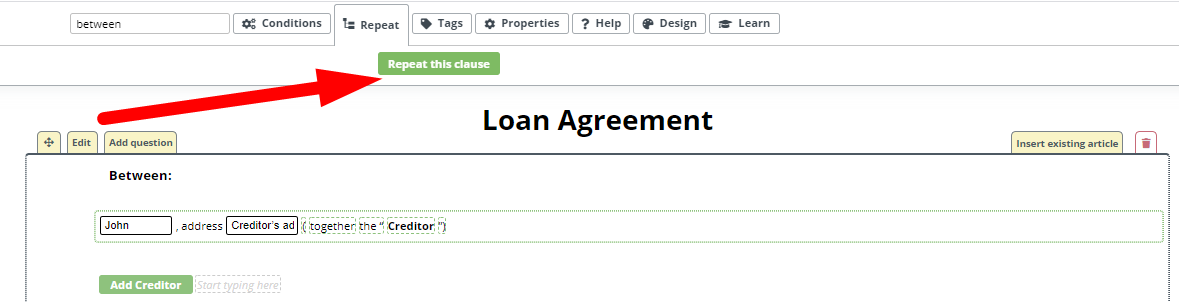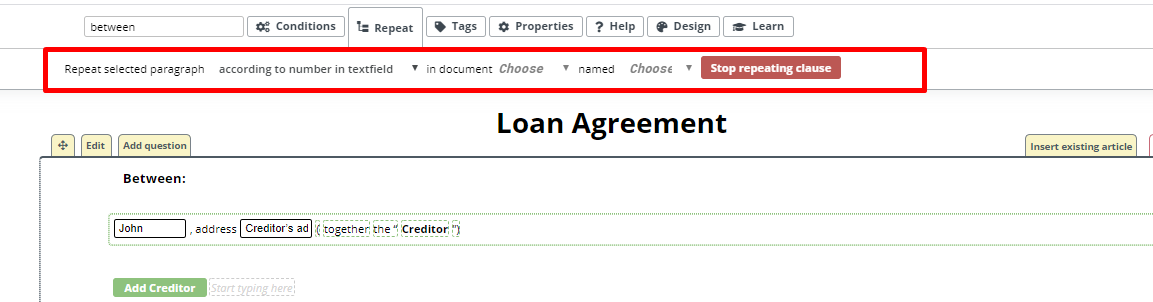Repeat To Text Inputs
Occasionally, depending on the end user’s need, it is necessary to have certain portions of a document, or entire documents repeat. The Repeat functionality allows you to do this by applying conditions to Text Inputs or to Buttons. See the Repeats to Buttons article for more information about that use.
In order to apply a Repeat condition to content (in this instance, a Clause) take the following steps:
- Assign a System Name to the Text Input that will control the Repeat
- Focus on the Clause that will repeat and click the Edit button.
- In the top menu, click on the Repeat tab.
- Click the “Repeat this clause” button.
- Choose on the Repeat Type, (according to number in a Text Input)
- Choose the Template Name
- Choose the System Name of the Text Input that will control this Repeat
Now, depending on what number is entered in the selected Text Input, that number of Repeats will occur.
Note that it is possible to create a repeating Clause within another repeating Clause, but only once. It is not possible to add another repeat and have three layers of repeating Clauses.
Common Mistake: Circular Logic
If the trigger to repeat a Clause is a Text Input within that Clause, a Circular Logic is formed, and the Repeat will not operate correctly. This principle applies both to Repeats and Conditions.