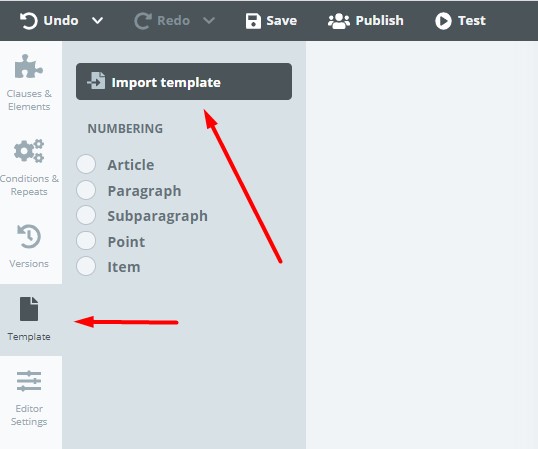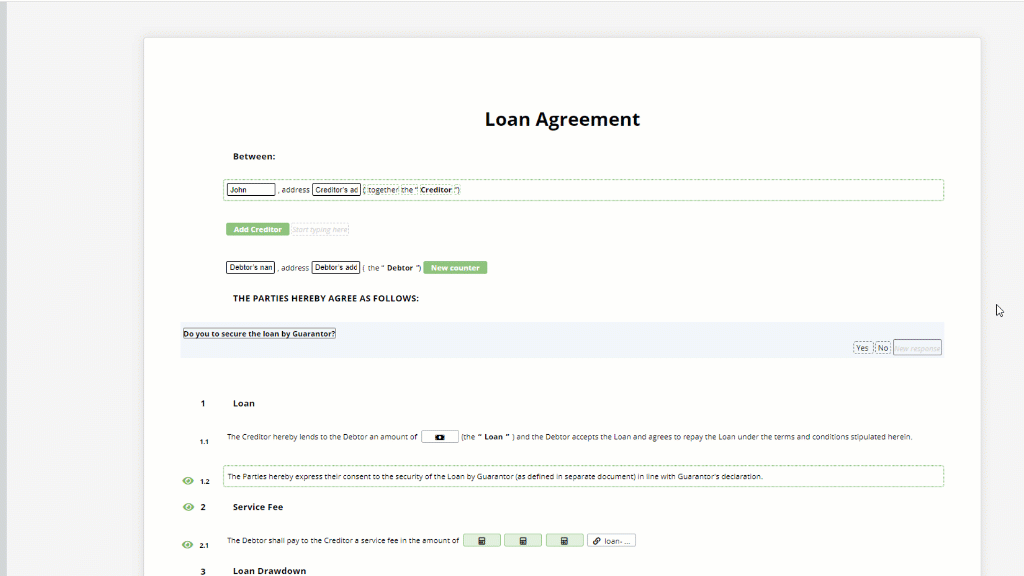Import Legito Templates
If you are an existing Legito user and already have a repository of reliable automated templates in your Legito Workspace or have thought about using templates from Legito Marketplaces, you may want to use one as a starting point for creating a new template. You can do this by using the Import a Legito Template feature and use an existing template as the foundation for your new one.
Using this option, you can import either:
i) a previously published template in its entirety or
ii) specific Articles from a previously published template. Note, this feature will import from the current published version of a template only.
When importing an entire template:
- First, click the Import Legito Template button from the pop-up window
- Second, filter templates (e.g., Workspace templates, Legito Marketplace templates, etc.)
- Third, select the relevant Template Suite and template
- Last, click the import button
When importing an existing template to a new template that already contains content, you can use the Import Document Button in the top menu.
The imported template’s existing logical dependencies, including Conditions, Repeats, and Links will remain in the new template. Any logical dependencies operating solely within the template will function as normal, if any of these existing logical dependencies were connected to Elements of another template in the previous Template Suite, Legito Template Editor will attempt to connect them with templates within the current Template Suite. This is not always 100% successful.
Using this import method will remove all content from your current template, replacing it with the content of the newly imported template.
When importing only an Article into a template
- First, select the Article in your current template that you want to follow the inserted article. Once focused on, the Insert Existing Article tab will appear.
- Second, click the Insert Existing Article tab, apply filters, and choose the relevant Template Suite and template, and then choose the article according to the Article title (or system name if the title is missing)*.
- Third, click the Import button.
(*Articles without a title or a system name are not able to be imported)
The imported Article’s logical dependencies including Conditions, Repeats, and Links, will remain in the new template. Any logical dependencies operating solely within the Article will function as normal, if any of these existing logical dependencies were connected to Elements in the previous Template Suite, Legito Template Editor will try to connect them with Elements in the current template and/or Template Suite. This is not always 100% successful.