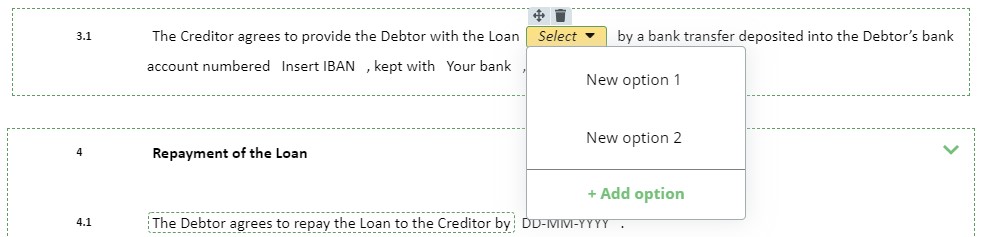Select
Select Elements are essential for automating templates to build Smart Documents. The Select Element lets the template designer insert a dropdown list into the text of a Clause. Different Conditions can then be connected to each of the dropdown options which can then trigger additional actions.
Once a Select Element is clicked upon, details of the Element can be modified in the top menu with the following new tabs Conditions; Tags; Help; and Design.
The Help tab lets the template designer add Help text for a user drafting a Smart Document from the template. In Document Editor, as the user hovers the cursor over a Select Element with Help text, a Help bubble will appear on the right column of the Document providing instruction on which option to choose.
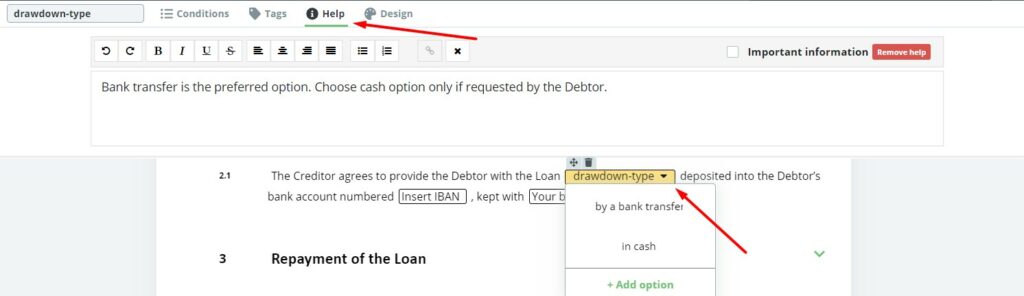 For example, as seen in Lesson 1: Task 5 of the Educational Courses, the Select Element is used to provide the Debtor with the options of i) receiving the loan either by Bank Transfer or ii) In Cash. If bank transfer is selected, then additional text appears, requesting bank details. This is only one of many applications that the Select Element can be used to automate templates.
For example, as seen in Lesson 1: Task 5 of the Educational Courses, the Select Element is used to provide the Debtor with the options of i) receiving the loan either by Bank Transfer or ii) In Cash. If bank transfer is selected, then additional text appears, requesting bank details. This is only one of many applications that the Select Element can be used to automate templates.