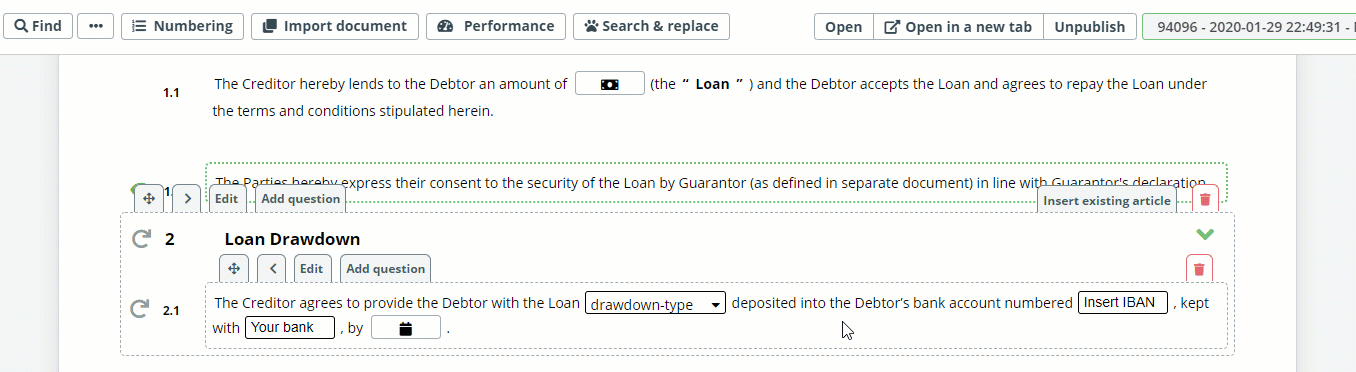Condition To Select Elements
The Select Condition is one of the more popular and intuitive ways to apply provisional alternative content to the template. The Select Element gives the end user the selection of text options from which one may be chosen to be included in a Clause or used to trigger the addition of specified text. The Select Condition creates a dynamic relation between the Select Element and the content of a document based on two settings:
- “is set to”, meaning that the condition will activate if a certain Select Element option is chosen; and
- “isn’t set to”, meaning that the condition will activate if a certain Select Element option is not chosen.
The above listed settings are found in the second to last dropdown selection in the Conditions Phrase, and once selected, the template designer will be prompted to choose a Select Element option.
Below is an example of how to build a Condition for a Select Element that will add content:
- Assign a System Name to the to the Select Element
- Click on the Elementor Clause to be related to the Select Element
- Click the Conditions Tab in the top menu
- Choose the “Select” from the first dropdown (Element)
- Choose the name of the Template from the second dropdown
- Choose the “Select” System Name from the third dropdown
- Select “is set to”, or “isn’t set to” from the fourth dropdown
- Select the Select element option that will determine when the selected content will be added (or not added depending on your fourth dropdown selection.
As we saw in the Educational Course on Document Automation Task 5, the Select Element Condition can be used to add certain text to the agreement contingent on a particular selection.