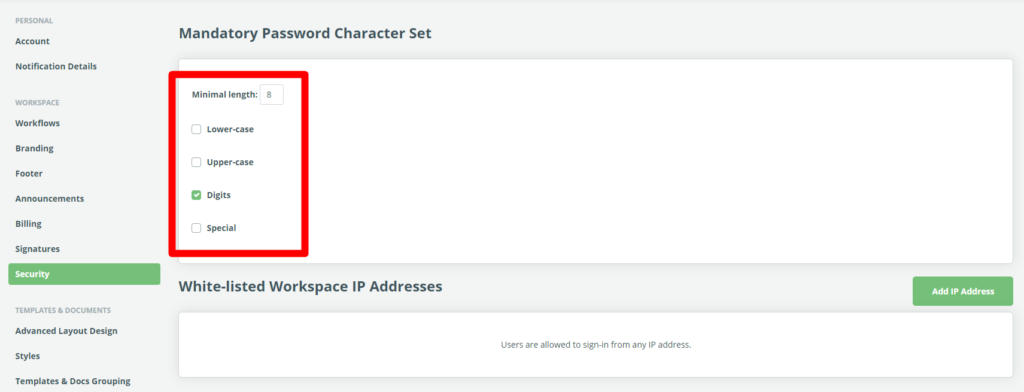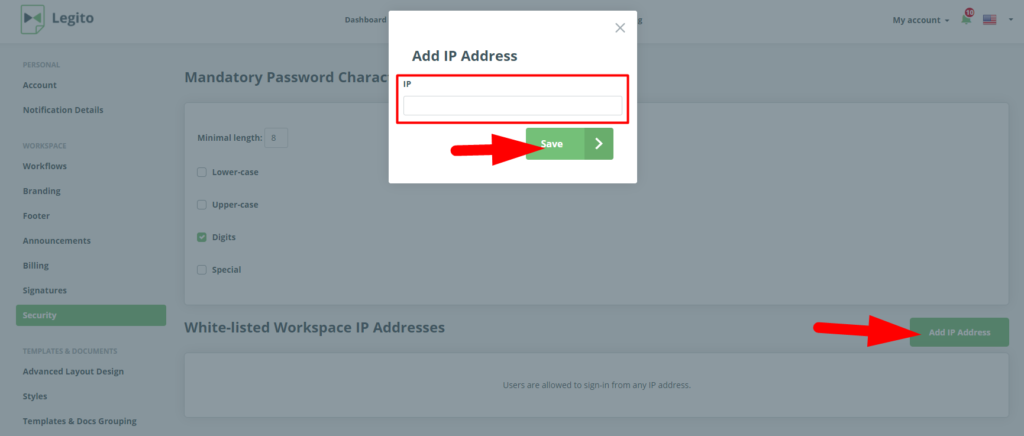Security Settings
Customizable Password Parameters
Workspace Admins can define a minimum password length and the types of required characters a user must incorporate into their password. for users newly invited to register to a Workspace. To set your password parameters:
- On the left side of the top menu on any main landing page, find the “My Account” dropdown
- Choose “Settings”
- Choose “Security” from the left Column, under the Workspace category.
Under the “Mandatory Password Character Set” heading, you can:
- Set the minimal password length
- Select Mandatory password characters, including:
- Lower case
- Upper case
- Numerical
- Special
- The default setting does not require a particular password length or any specific characters
IP Addresses Restriction for Workspaces
Workspace Admins may control how and from where, users access a workspace by limiting access to a Workspace to a specific IP address range (or various ranges). Despite having the correct credentials, users will not be able to access a workspace from a location that has not been first approved by the Workspace Admin.
In order to configure your IP Range settings:
- On the left side of the top menu on any main landing page, find the “My Account” dropdown
- Choose “Settings”
- Choose “Security” from the left Column, under the Workspace category
Under the “Permitted Workspace IP Addresses” heading, you can click the, “Add IP Address” button which will cause a pop-up window to appear into which you may enter the allowed IP ranges
- The default setting does not include any restrictions, allowing users to register from any IP address range.
- If a user has access to multiple workspaces, IP restrictions set in one workspace will not affect access to another.