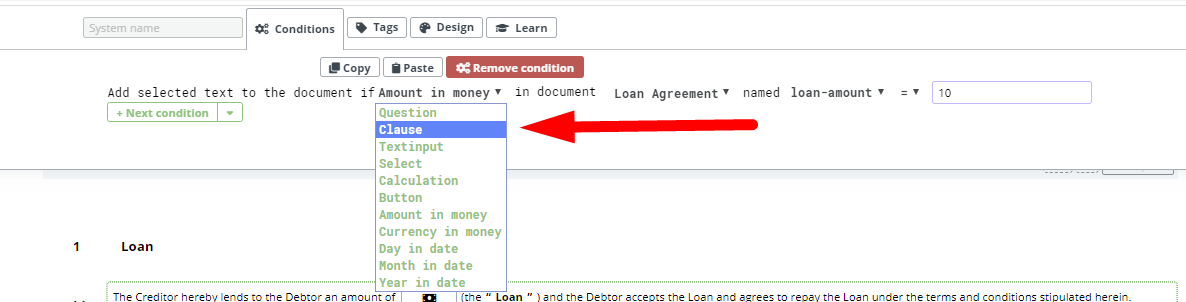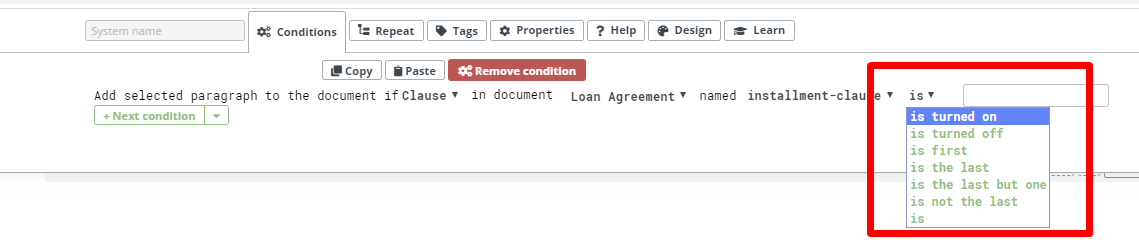Condition To Clauses
The Clause Condition will add Elements or (other) Clauses depending on whether or not a Clause is activated (or “turned on”) in a template, or with Repeat Clauses, the order it appears in a Repeat.
The key Clause conditions settings are:
- “is present”, meaning that the condition will activate if a certain clause is present
- “is not present” – meaning that the condition will activate if a certain clause is not present
The settings above implicate that conditions for Mandatory Clauses will not make sense.
Or in the case of a repeated Clause:
- “is first”, meaning that the condition will activate if the Clause is the first instance prior to a repeat.
- “isn’t first”, meaning that the condition will activate if the Clause is any of the repeats.
- “is last”, meaning that the condition will activate if the Clause is the last repeat.
- “isn’t last”, meaning that the condition will activate if the Clause either the first instance, or any of the repeats, but not the final one.
- “is second to last”, meaning that the condition will activate if the Clause is the second to last repeat, with one more remaining.
- “is followed by a number”, meaning that the condition will activate if the Clause has a defined position in a list of repeats (e.g. second, third).
The above settings, except for the Repeat Clause settings, are found in the final dropdown selection in the Conditions Phrase. In the instance of a Repeat Clause, it is the second to last dropdown selection, and once selected, the template designer will be prompted to select a numerical value.
An example of building a Condition for a Clause, may look like this:
- Assign a System Name to the to the Clause
- Click on the Element or Clause to be related to the Clause
- Click the Conditions Tab in the top menu
- Click the “Add Conditions” Button
- Choose “Clause” from the first dropdown (Type)
- Choose the name of the Template from the second dropdown
- Choose the “Clause” System Name from the third dropdown
- Select “is present”, or “is not present” from the fourth dropdown…
- or in the case of Repeat Clause: Select, “is first”, “isn’t first”, “is last”, “isn’t last”, “is second to last”, or “is” (followed by a number) from the dropdown to complete the Conditions Phrase.